Accept and decline invitations
•
Version: 11.1
Some tooltip text!
• 2 minutes to read
• 2 minutes to read
New invitations appear in two places:
- The Invitations tab on the Notifications screen. Tap the bell () to open notifications.
- The Diary screen under Upcoming, Day, Week, and Month tabs.
| Status icon | Description |
|---|---|
| Not opened: A question mark is shown next to new invitations. | |
| Seen but not responded to: An eye icon appears if you have viewed it but not replied. |
Tip
Not sure if you are available? Tap the time in the invitation header to look at your schedule for that day.
Respond to invitations
You can accept or decline a follow-up directly from either the Notifications screen or the Diary screen.
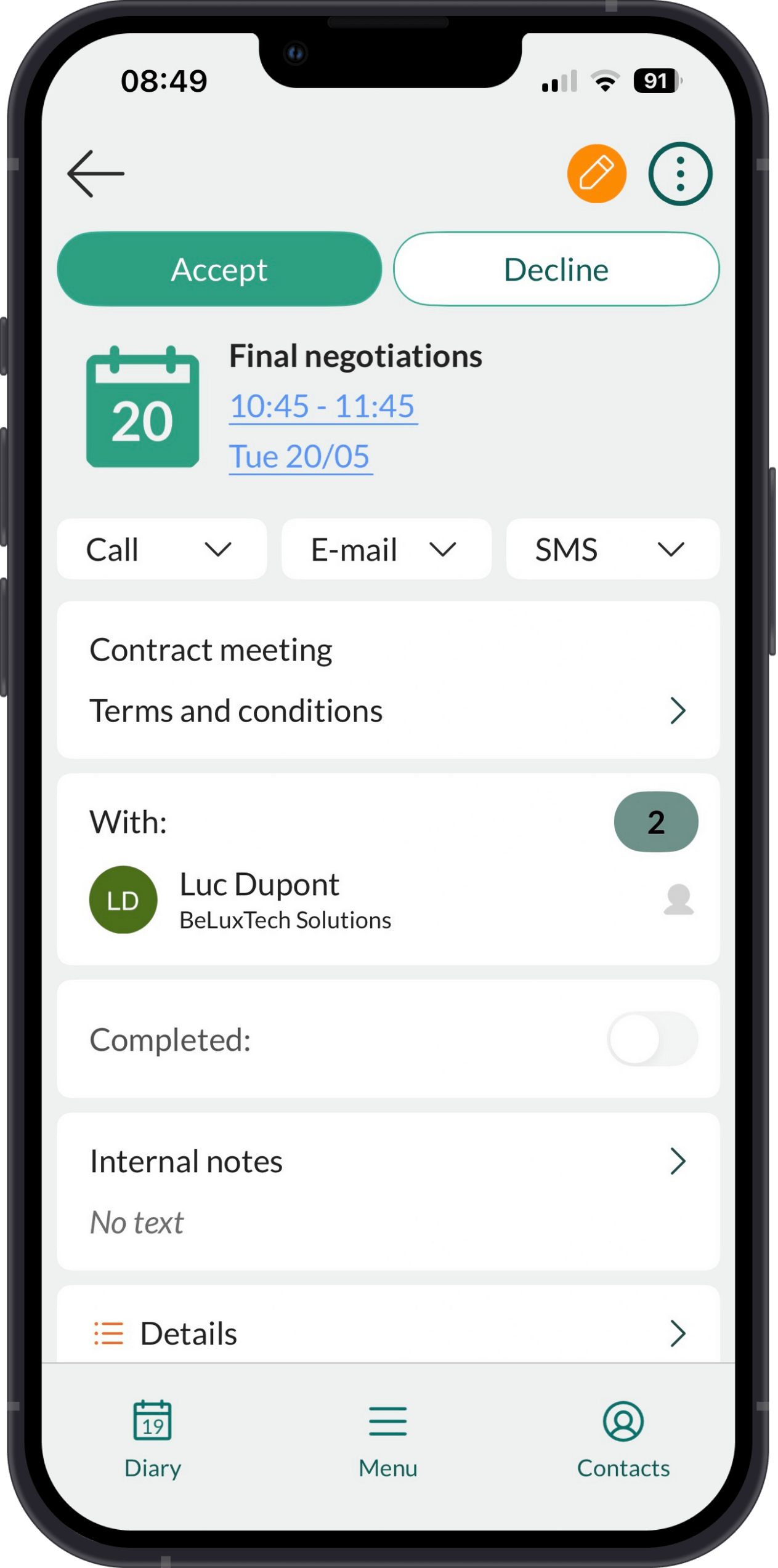
From Notifications
Swipe left on the invitation.
- Tap to Accept or to Decline.
Alternatively, tap the follow-up to open it, and select Accept or Decline.
From Diary
In the Day, Week, or Month tabs:
- Tap the follow-up to open it and select Accept or Decline.
In the Upcoming tab:
- Swipe left on the invitation and tap or .
Provide a reason for declining
When declining a follow-up, you can:
- Search for a predefined reason.
- Or, write a custom reason to explain your decision
Change your response
If you change your mind after accepting:
- Locate the follow-up in the Diary (on your device).
- Tap the Task button ().
- Select Decline.
If you change your mind after declining:
- Sign in to SuperOffice CRM in a browser.
- Click the bell () on the top bar to open the Notifications panel.
- To see declined meetings that you might now be able to attend, choose Show invitations I have declined at the bottom of the panel.
- Select Accept.
Handle cancellations
If you are the owner of the follow-up, you are notified if someone declines.
For recurring follow-ups: You can quickly confirm the cancellation by swiping left and tapping .