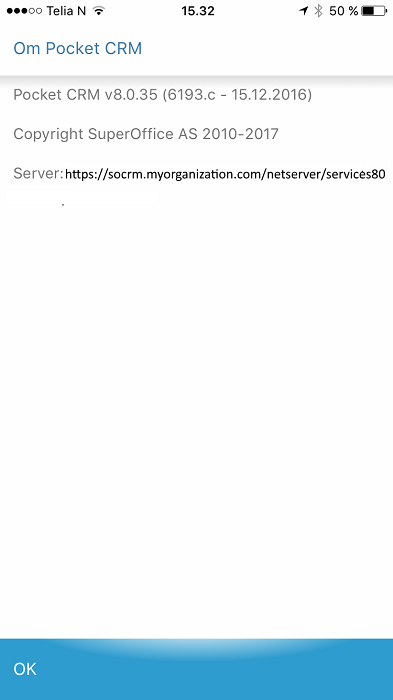Upgrade to SuperOffice 8
You may update CRM Pocket clients automatically if you currently run Pocket Server 7.3.1 (or higher).
From SuperOffice 8.0 Pocket CRM clients have a NetServer connection only and the Pocket server is obsolete.
To automatically move users from using Pocket Server to NetServer, you have to manually change a text file in the Pocket CRM Server installation.
Open the Server.PROPERTIES file in the Pocket server configuration. The default location for this file is:
C:\Program Files (x86)\SuperOffice Pocket CRM\Tomcat 6.0\webapps\pocketcrm\WEB-INF\classes\server.propertiesIn the file, locate the server's hostname and the path to the /services80 folder. Added the following to the netserverUrl property. Adjust for your endpoint version.
CLIENT_CONFIGURE=soprotocol://?netserverUrl=https://socrm.myoganization.com/netserver/services80Restart Tomcat. Normally this can be done by restarting PocketCRM in Local services.
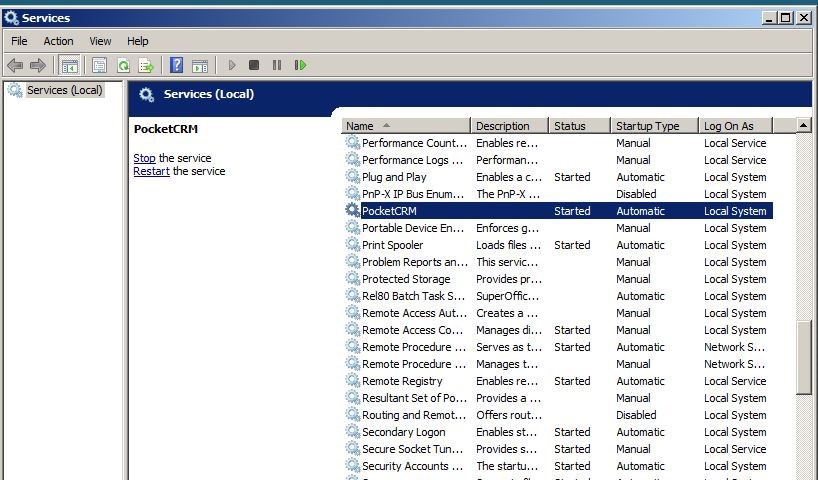
Now when you navigate to the Pocket configuration screen on your browser, you will see something like this:
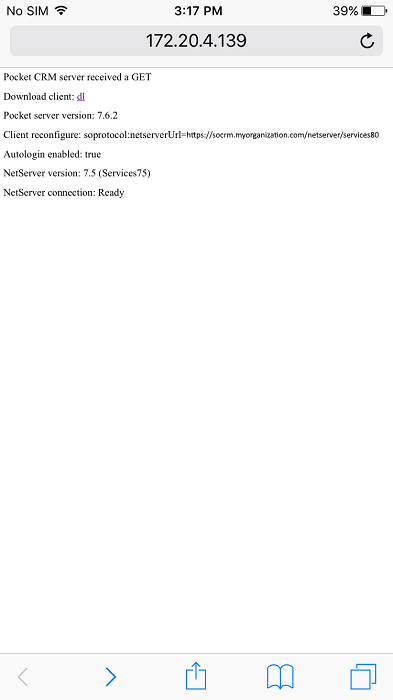
Pocket users will then be redirected immediately when they restart the Pocket application.
It may be wise to let the Pocket server run for a while to be sure that all users have been "moved".
For the Pocket user it is possible to verify the redirection by checking Task - Settings - About Pocket CRM.
Note
Server URLs must end with the correct ServicesXX folder.