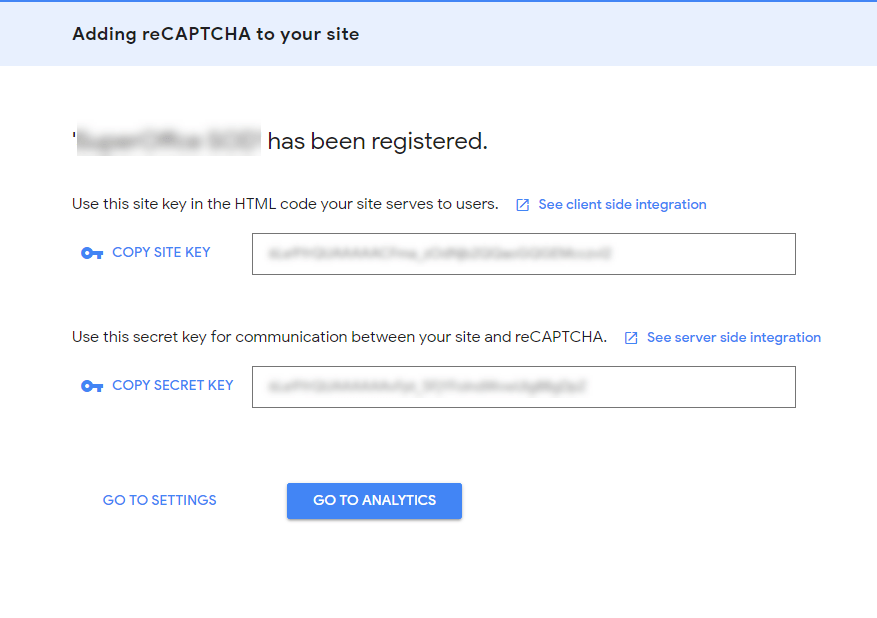Google reCAPTCHA in Forms
Add reCAPTCHA element
Create or open a form.
Select Fields.
Click Add element and choose Form elements > Google reCAPTCHA.
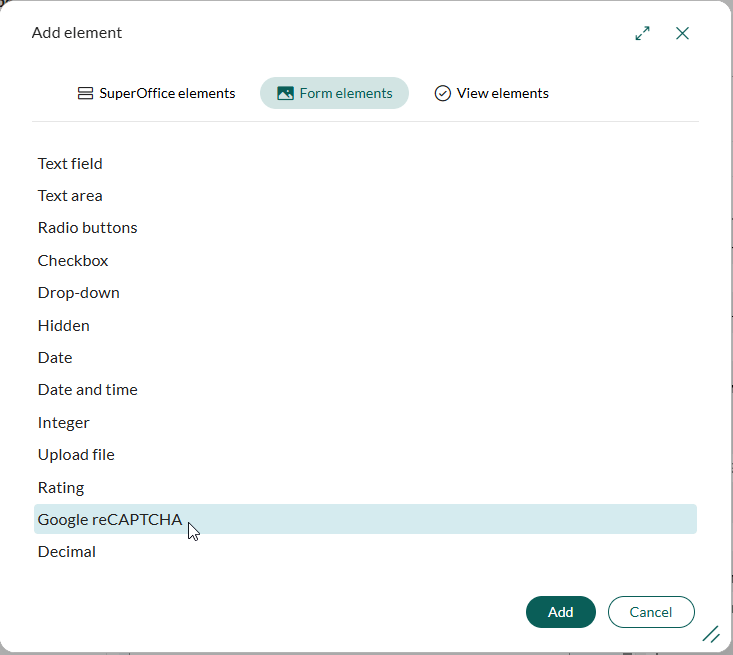
When the element is added you can decide how you will use the Site and Secret keys.
Note
It is only possible to add 1 reCAPTCHA per form.
SuperOffice Online
SuperOffice Online gives you default keys for reCAPTCHA, which protects your form from robots. You do not need to enter anything for Site key and Secret key unless you want to create your own reCAPTCHA profile and see statistics. To do that, follow the steps below and enter your SiteKey and SecretKey. Statistics show you how many requests passed or failed, the average score, the sessions completed, and the average response time.
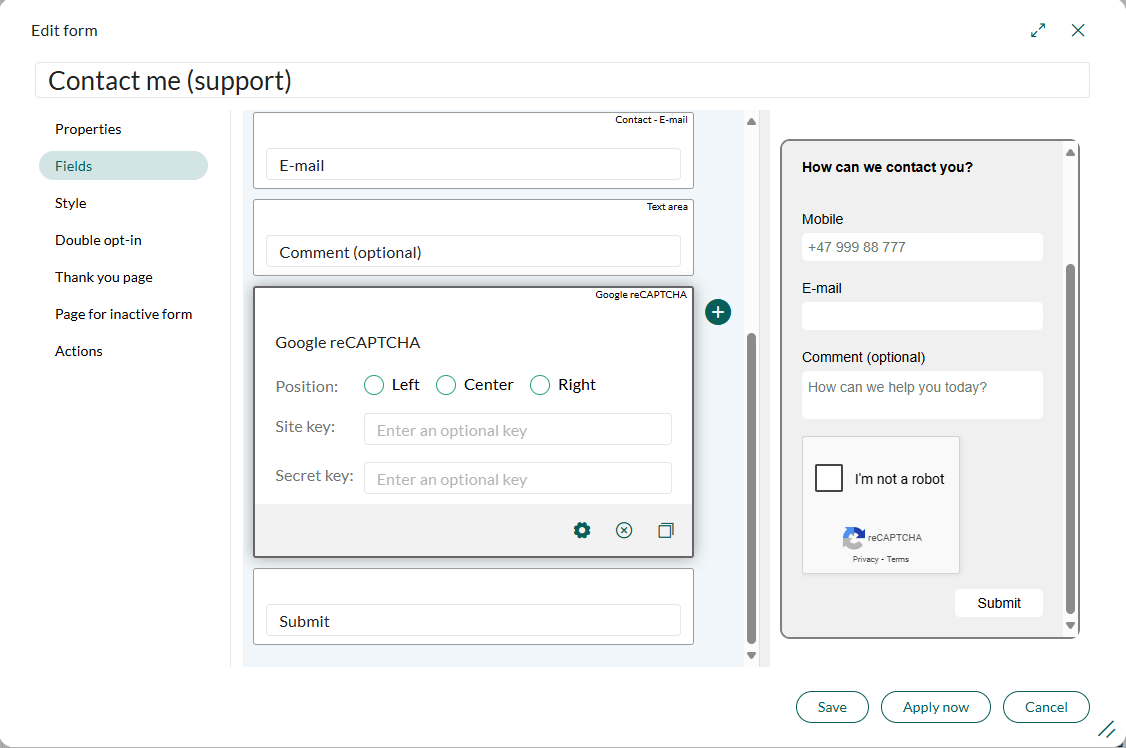
SuperOffice Onsite
For SuperOffice Onsite you need to make your reCAPTCHA profile and get your Site and Secret key.
Tip
If you do not want to enter the keys every time to the reCAPTCHA form element, you can specify them in the GoogleRecaptcha section of the web.config file for the NetServer used by Service,
How to create a Google reCAPTCHA profile
To create custom keys, sign in with a Google account to https://www.google.com/u/0/recaptcha/admin/create.
- Enter a site label
- Select "reCAPTCHA v2"
- And then the "I'm not a robot" checkbox
- Add the domain. Under "domains", you must insert the domain that the Customer Center (customer.fcgi) is running on or a parent domain of that sub-domain.
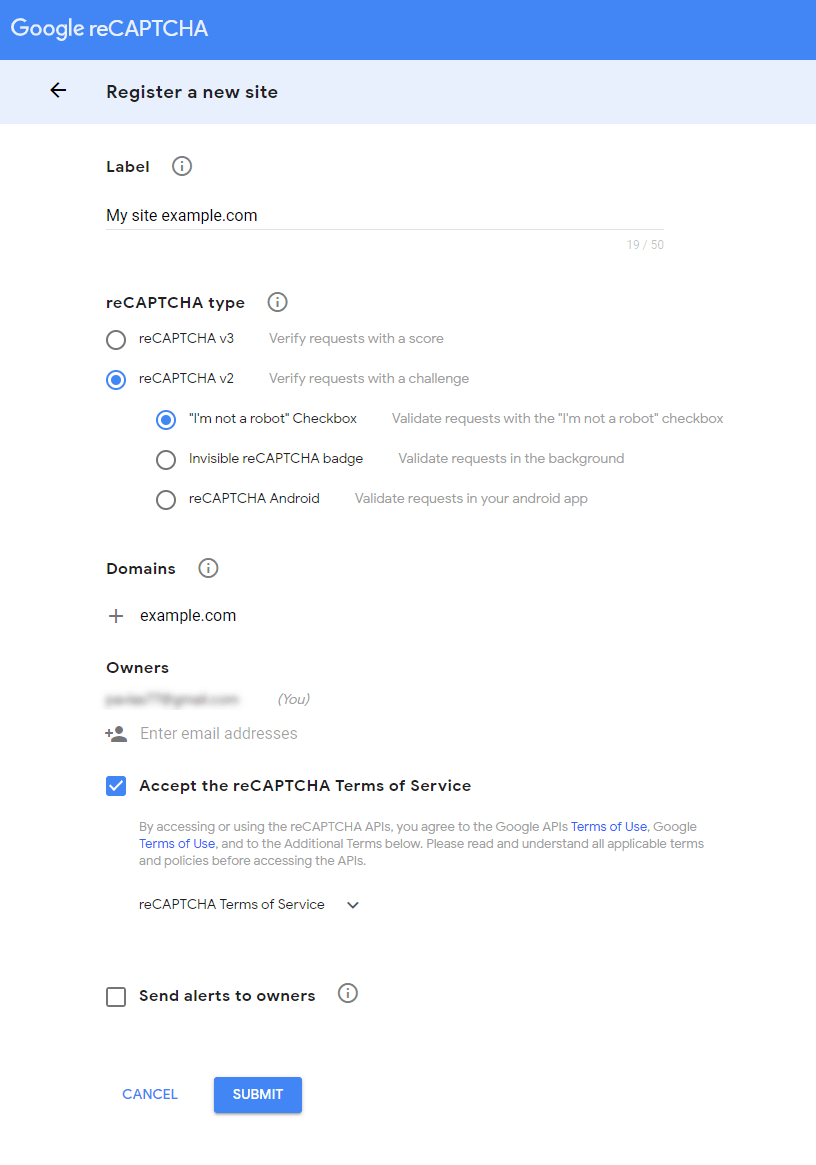
After you press Submit, your Site key and Secret key will be shown: