Run, pause, and end flow
Flow status
Not running: Represents a new flow that has not been started (or an ended flow). Triggers are not activated.
Running: No changes are permitted while the flow is in progress. Automated triggers are activated, and participants are added to the flow.
Paused: Triggers remain activated. Participants are added to the flow, but they await movement to the first step. Existing participants remain on their current step when the flow is paused. This status is used when making changes or improvements to a flow.
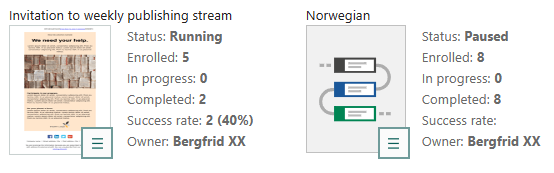
Start flow for the 1st time
To start a new flow:
- Go to Marketing > Flows.
- Select the flow you wish to start.
- In the header, toggle the switch to ON. The status changes to Running.
This activates the flow's triggers. New participants are added to the flow's participant list based on these triggers. Flow participants will progress through the flow, actions will be executed until they meet the flow's success criteria, reach the finish step, or drop out.
Pause flow
To temporarily halt a running flow:
- Open the flow you wish to pause.
- In the header, toggle the switch to OFF. The status changes to Paused.
- This action freezes the current status for all participants, who remain at their current step.
- Triggers remain active, causing the participant list to continue growing. New participants enroll but are placed in a queue.
- The Edit button () is accessible, allowing flow administrators to make updates to the flow (with some limitations).
Resume flow (paused > running)
To restart a paused flow, toggle the switch to ON in the View flow screen.
- All participants will continue from the step they were at when the flow was paused.
- Participants who enrolled and were queued during pause will move to the first step.
- Any changes made to the flow will apply to a participant if they have not yet progressed beyond the relevant step.
End flow
To end the flow:
- Open the flow.
- Click and select End flow.
- The flow's status changes to Not running.
- All triggers for this flow are deactivated and enrollment ceases. No new participants will be added to the flow.
- Active participants get status = Cancelled. They will not complete the flow.
Caution
This task should be used only for flows that are no longer relevant. Ending a flow is not intended for making smaller adjustments - use pause instead. Cancelled participants will not continue the flow if you decide to run it again.
If flow is started again after ending it, only new participants go through the flow, old participants keep status Cancelled.
Delete flow
- Pause the flow. The flow's status changes to Paused.
- End the flow. The status changes to Not running.
- Click and select Delete flow.
- Confirm the action.
This option is available both in the View flow screen and in the overview of all flows.
Troubleshooting
Unable to run flow
All required settings must be valid before the flow can run. For example, a flow with an email step cannot run if email settings such as from address or reply address are missing. Look for the warning icon - the tooltip describes the problem.
Unable to delete flow
You cannot delete a running flow. First, pause the flow. Then, end the flow so the status changes to Not running. After that, click and select Delete flow.