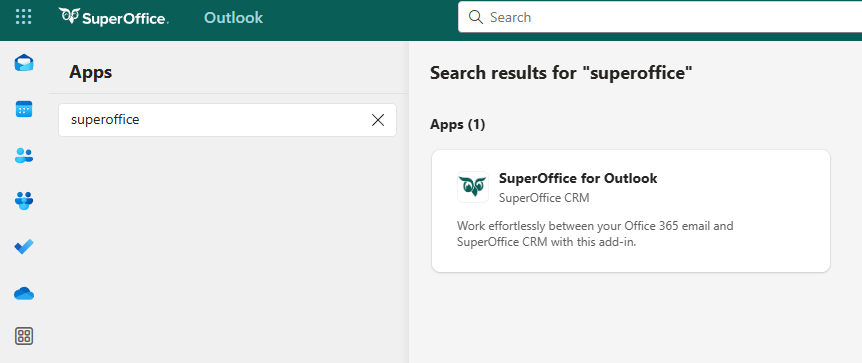Get the add-in
This will install SuperOffice for Outlook for your account. If you need assistance, your administrator can help.
Steps
Review the privacy policy.
Select Get it now.
Select Continue to confirm that you want to install SuperOffice for Outlook.
For other ways to get the add-in, see Microsoft's AppSource documentation.
After installation
Open the add-in (see below).
Choose whether your organization runs SuperOffice online or onsite.
Sign in to SuperOffice.
Open SuperOffice add-in
The location of add-ins is different in classic Outlook for Windows and the new Outlook for Windows.
In classic Outlook, click the three dots (More actions) in the upper-right corner of an email or choose from the Action ribbon.
In new Outlook for Window, select Apps from the action bar of an email.
Pin/unpin the add-in
After installing the add-in, you can pin it for quick access while reading emails. We recommend pinning it for easier use.
When the SuperOffice sidebar is displayed, press the Pin symbol to pin the sidebar to the page.
The sidebar will now be available when reading emails.
To unpin SuperOffice, press the Pin symbol again, and notice that the symbol will change its state.
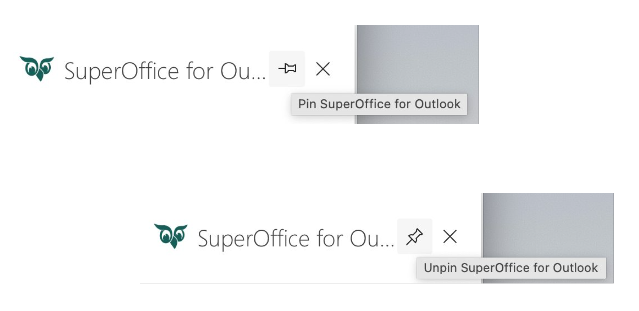
Remove add-in
In Outlook, go to Manage my Add-ins.
Locate the add-in in the list.
Click the three dots and select Remove.
Click Remove to confirm.
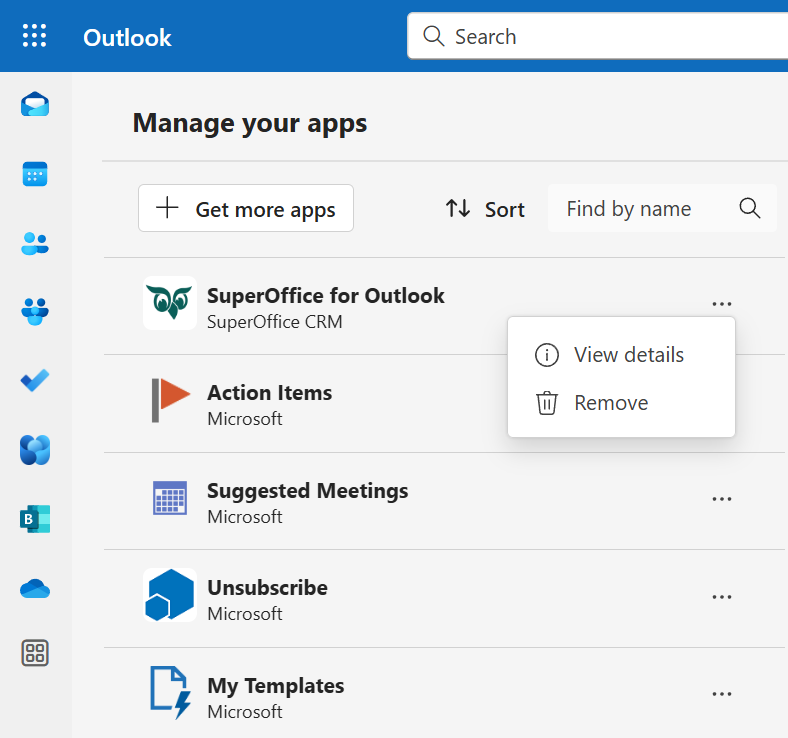
Note
If you cannot see the Remove option, the SuperOffice for Outlook add-in is likely required and managed by your administrator.
Related content
- Deploy SuperOffice for Outlook centrally for all users (for IT admins)
- Install an add-in from the Office Store (Microsoft support article)