Archiving emails on companies/contacts
It is possible to archive an email (including any attachments) in your mail client inbox on a company/contact in SuperOffice CRM. This is a convenient way of storing information you receive via email together with other company/contact information in SuperOffice CRM.
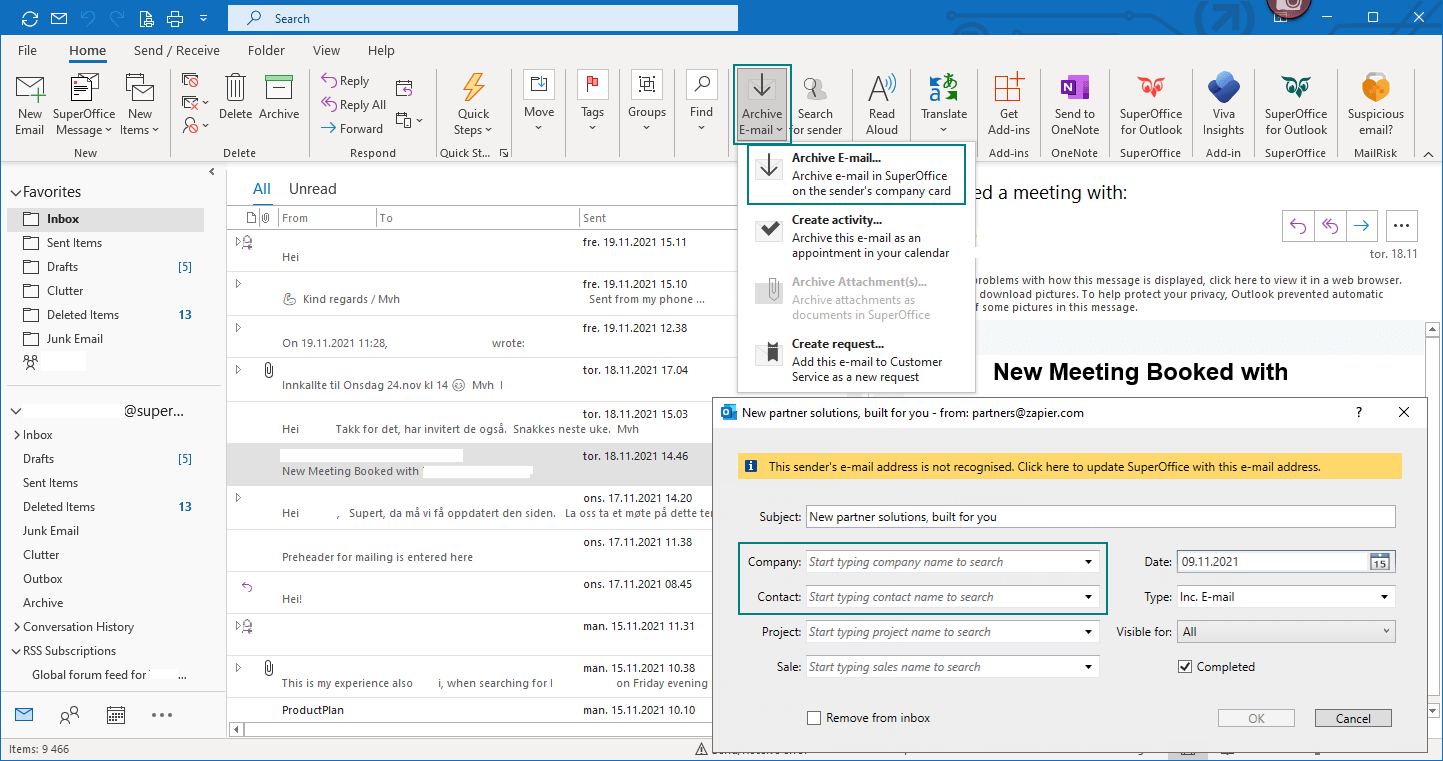
Steps
Select the email(s) you would like to archive.
Click the Archive email button on the toolbar, and Archive email from the dropdown. If you select more than one email, the procedure below is repeated for each email.
If the sender of the email is not listed in SuperOffice, a warning will appear at the top of the dialog for archiving email: "This sender's email address is not recognized. Click here to update SuperOffice with this email address".
In the Subject field, the subject from the email is automatically inserted. However, you may enter any subject text that you would like to be shown in the Activities section tab of SuperOffice CRM.
In the mandatory Company field, you may search for a company by starting to type the company name and then select from the matches that appear.
In the Contact field, you may use the dropdown to select one of the contacts belonging to the company you selected in the previous step. You can also search by starting to type the contact name.
If you would like to archive the email to a certain project, you may select the project in the Project field.
If you would like to archive the email to a certain sale, you may select the sale in the Sale field.
In the Type dropdown, you may select one of the available document types.
In the Visible for field, click the arrow next to the field. A list is displayed allowing you to choose if the document should be visible to all users, private (visible only to the user defined as owner) or visible to all users in the user group that the owner belongs to.
Note
The Visible for field is only available if this right is assigned to you in Settings and maintenance.
Outlook only: Check the Remove from inbox box if you would like to remove the email from the inbox and move it to the Deleted items folder in the mail client after it is successfully archived in SuperOffice CRM.
Check the Include attachments box if you would like to archive the email including attachments. If you uncheck this option, the email is saved without any attachments.
Click OK. The selected email(s) and any attachments are archived to SuperOffice CRM as new documents. You can then double-click any of these documents in the Activities section tab to open the email in your mail client.