Archive incoming email
You can archive an incoming email (including any attachments) as a document in SuperOffice CRM. This is a convenient way of storing information you receive via email together with other company/contact information in SuperOffice CRM.
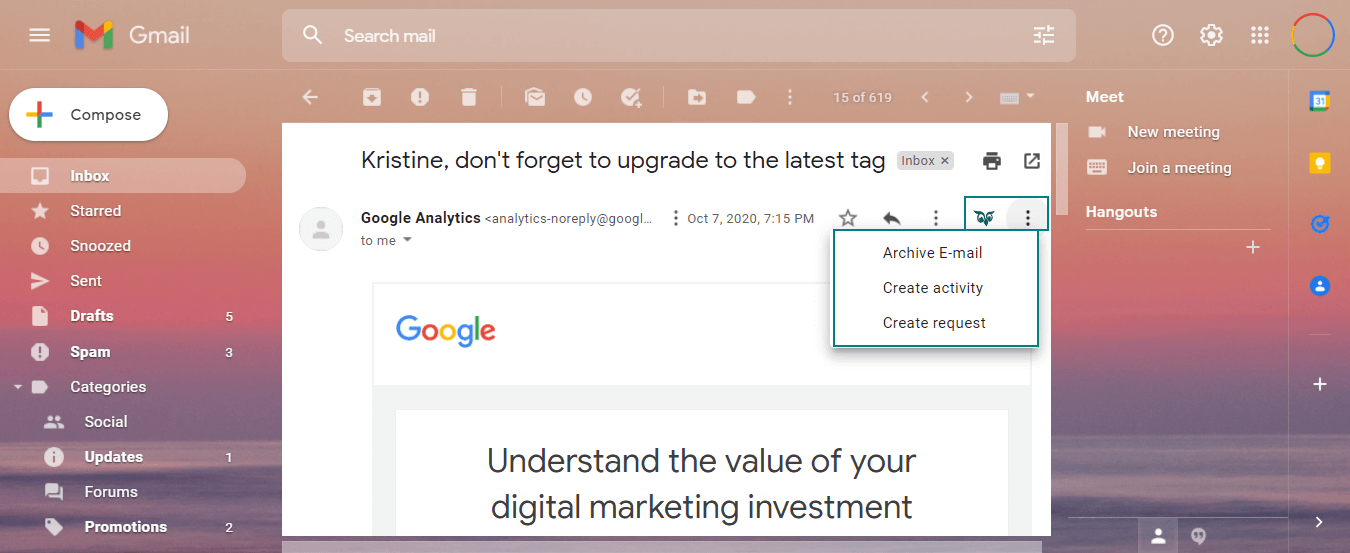
Steps
In the Gmail inbox, select the email you would like to archive.
Click
 in the email toolbar.
in the email toolbar.If the sender of the email is not listed in SuperOffice CRM, a warning will appear at the top of the dialog. A warning also appears if the sender is registered on multiple companies in SuperOffice CRM.
In the dialog, the Company and Contact fields are automatically filled if the sender is registered in SuperOffice. Fill in relevant information in the following fields:
- Subject: The subject is automatically inserted in this field. However, you can edit the text.
- Company: Search for a company by starting to type the company name or select a company in the list.
- Contact: Select a contact in the list. You can also search by starting to type the contact name.
- Sale: If relevant, link the document to a sale.
- Project: If relevant, link the document to a project.
- Date: Today's date is automatically inserted in this field. Click the field to select another date.
- Time: Click the field to select another time.
- Type: Select one of the available document templates.
- Visible for: Select if the document should be visible to all users, private visible only to the owner) or visible to all users in a user group the owner belongs to.
- Mark as completed: This option is checked by default, but you can uncheck it if necessary.
Click Save. The selected email (including any attachments) is archived to SuperOffice CRM as a new document. You can then double-click the email in the Activities section tab to open it.
Click the link in the pop-up message to open the document in SuperOffice.
Note
You can also archive attachments as documents.