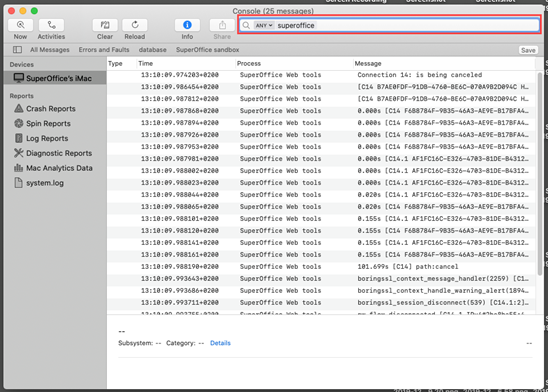Debugging WebTools
The Web Extension depends on a constant connection to the CRM Server to work properly. If you are having connectivity issues, there are a few things you may do to troubleshoot.
Open the WebTools Connectivity diagnostics page
This is available on the same URL as your CRM web client, typically http://socrm.myorganization.com/SuperOffice/WebToolsDiagnostics.aspx.
From 8.0 SR1 and CRM Online 8.0 R14, we check the last active computer and open the document there.
Note
If you are using SuperOffice Onsite and have not yet upgraded to SuperOffice 8.0 SR1 or higher: If the same user is connected more than once, via different computers, then we don't know which one to open the document on. This means that if you have been working from your home computer, but you are now connected from your office computer, the document you just asked to open may have been opened at home instead.
Turn on logging
LogFile
Tip
This is the file support usually will ask for.
Open the Registry. The user needs a write permission to the file.
Add a new String value under HKCU\Software\SuperOffice\DocLink:
- Value name = LogFile
- Value data = The full path to a log file where it should write diagnostics. User running WebTools needs to have write permission to this file and folder.
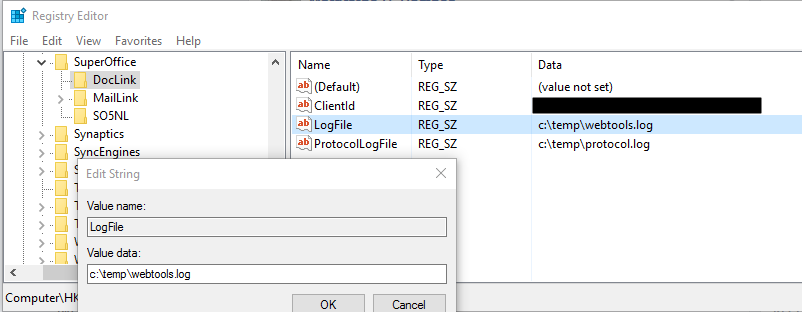
Get a WebTools for Mac log file
Click Go then Library.
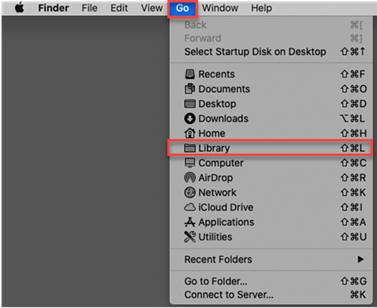
Navigate to Application Support folder then SuperOffice WebTools. Then create a new text file without an extension, call it debug and move it to the folder SuperOffice WebTools. Restart WebTools.
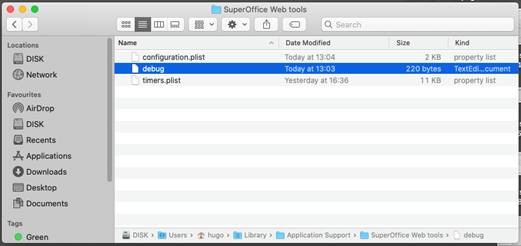
Open a Console

In the console dialog search field fill in SuperOffice and click Save. The information should be saved in the debugging file. If it doesn’t, select all the entries and right-click and click copy then paste it in the debugging file.