How to remove video-meetings configuration for users
There are 2 ways to remove video-meetings configuration for users:
- The user does it self-service
- The admin user does it for the user
Self-service: remove your own video-meetings configuration
In a browser, go to https://meetings.superoffice.com/meet/DisconnectUser.
Click Confirm.
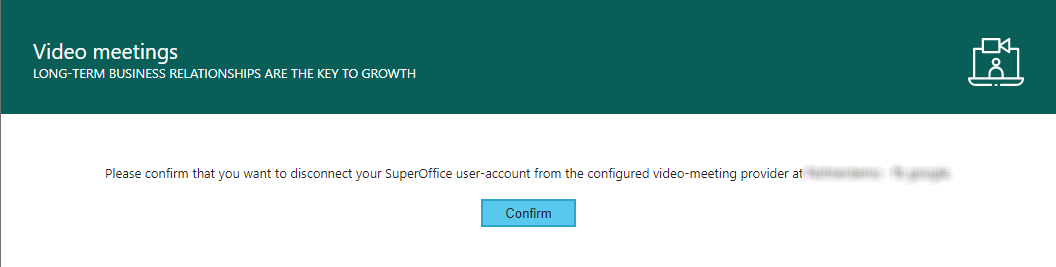
Note
If you disconnected due to problems with authentication, you have to re-authenticate. Simply create a meeting in your CRM diary and click the video icon. You will then be asked to authenticate.
Admin: remove the video-meetings configuration for specific users
How to use this functionality:
Open Users section from SuperOffice Settings and maintenance, and add column ID if not already there.
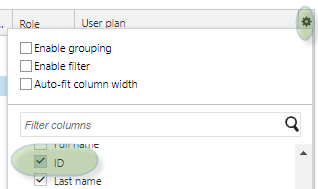
Find and note the ID (associate ID) for the users that you want to remove the Video meetings configuration for.
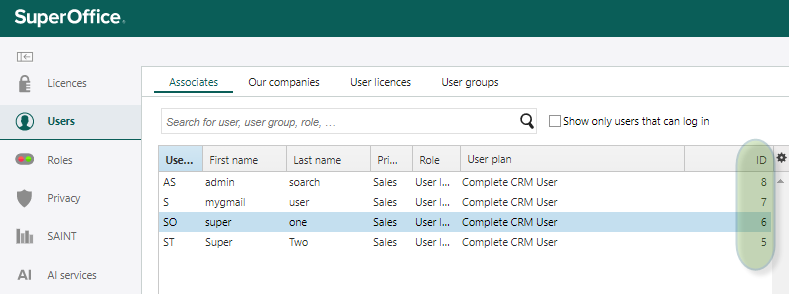
Open the Video Meetings configuration from SuperOffice Settings and maintenance and click Configure.
Open Manage Users from the Configuration page.
In the list of associates, you can remove their configuration.
The user is now disconnected. To use video meetings, the user has to re-authenticate. Tell them to create a meeting in their CRM diary and click the video icon. The user will then be asked to authenticate.