Add extra table
You can create extra database tables to register different types of data in SuperOffice. After you create the table and add extra fields to it, you can open the table to add content.
Steps
-
Go to Settings and maintenance > System design. Then select the Tables tab.
Click New table.
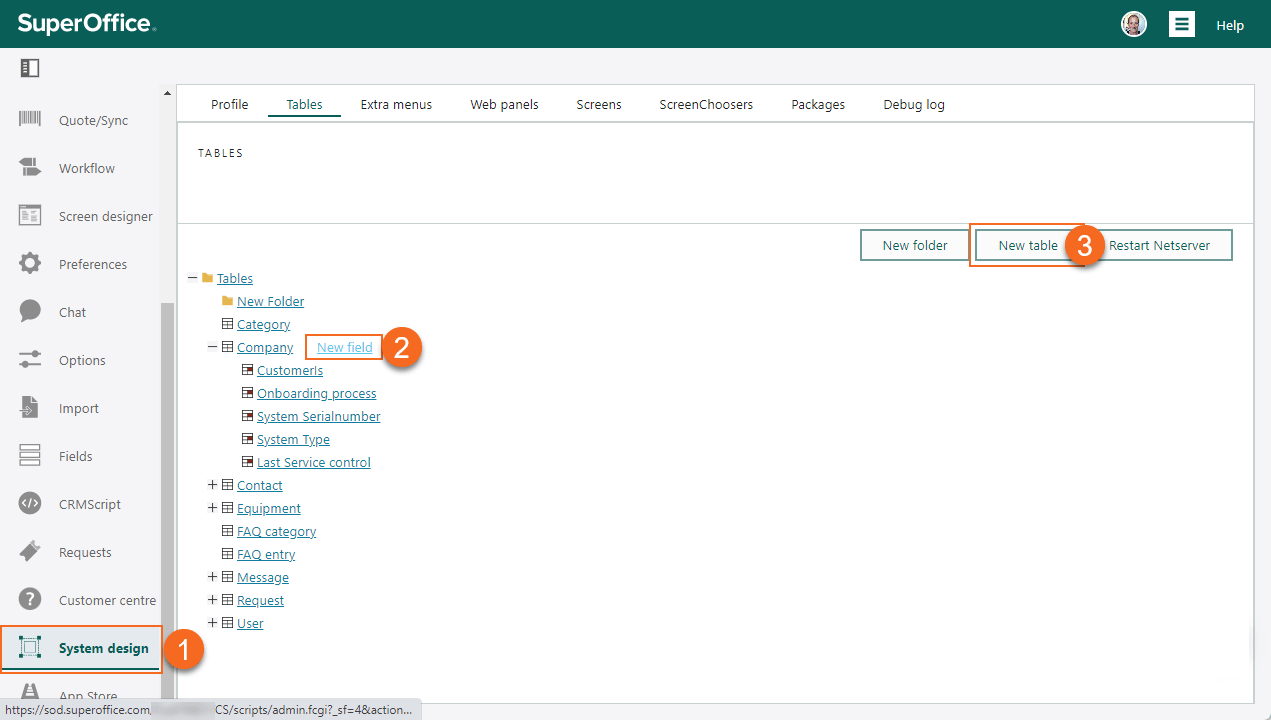
In the Table properties screen, enter data about the new table.
- Enter a name to be used as the label.
- Enter a database table beginning with y_ to identify it in the schema.
- Optionally set other properties. Se details about the fields below.
Note
Some table properties cannot be set until you have added fields.
Click OK to save the new table (runs
create table y_mynewtable ...).Optionally, adjust table properties such as sort order. (Click the table name in the list to enter edit mode.)
Click Restart NetServer. If Travel is activated, you will also see a message that a new Travel database must be generated.
You can now open the table in the UI to add content to it or populate it via the APIs.
Table properties
| Property | Description |
|---|---|
| Folder | To place the table in an existing folder, select a folder from the list. |
| Name | The UI label of the table. |
| Database table | The database table's name can only be set during creation and cannot be changed. It should start with "y_", and can only include underscores, letters (a-z), and numbers. A logical name is recommended for easy identification of the database content. |
| Search header | The header used in the search screen for this table. |
| Header for viewing entry | The header used when you display an entry in this table. |
| Header for new entry | The header used when you create a new entry in this table. |
| Header for editing entry | The header used when you edit an entry in this table. |
| Sort order | The column the table is sorted on. If you check Descending, the values are sorted in descending order. For numerical values, this means the highest value will appear at the top of the table. The table must contain fields before you can select anything here. |
| Display field | When data from this table is shown in another (related) table, you need to choose the field to display in that table. The table must contain fields before you can select anything here. |
| Parent field | Used in connection with hierarchical tables. |
| Full name | If this is a hierarchical table, this field can specify a field that is automatically updated with the entry's full name based on the name field for this entry, and all parent entries. |
| Hide ID field | If selected, the ID field will not be shown when listing entries in the table. |
| Hide the table | If selected, the table will not be visible from System design > Tables. |
| Enable batch webhook in Service | If selected, batch updates on this table will trigger webhooks. |
Show table in a web panel
In SuperOffice you can create web panels that can contain table information. To set the relevant access rights, the user must belong to a role that has the functional rights List tables and Edit tables.