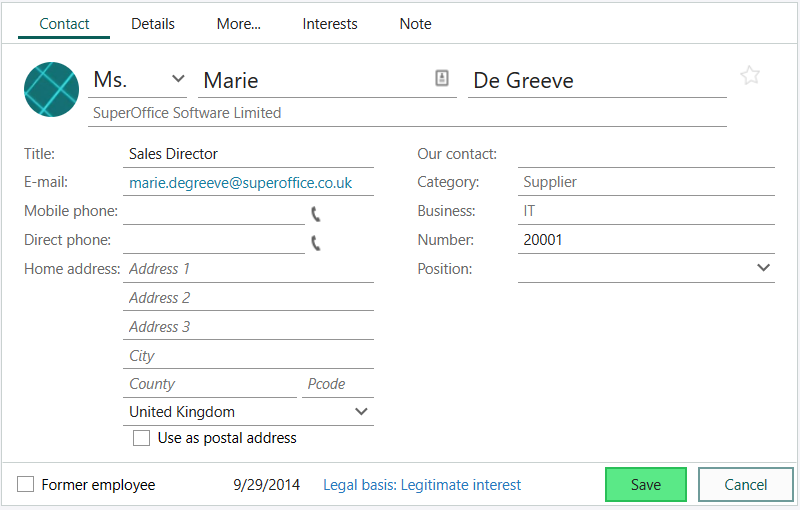Edit contact info
Audience:
•
Version: 10
Some tooltip text!
• 1 minute to read
• 1 minute to read
-
Go to the desired company in the Company screen. (See Use the Find screen if you need help finding a company.)
Select the Contacts section tab.
Double-click the contact you want to edit.
Click in the upper-right corner of the Contact card.
Make the necessary changes.
Click Save to store your changes, or click Cancel to discard them. Both actions will exit edit mode.
If the Save button appears dimmed, ensure all mandatory fields are filled in. Required fields must be completed before saving.