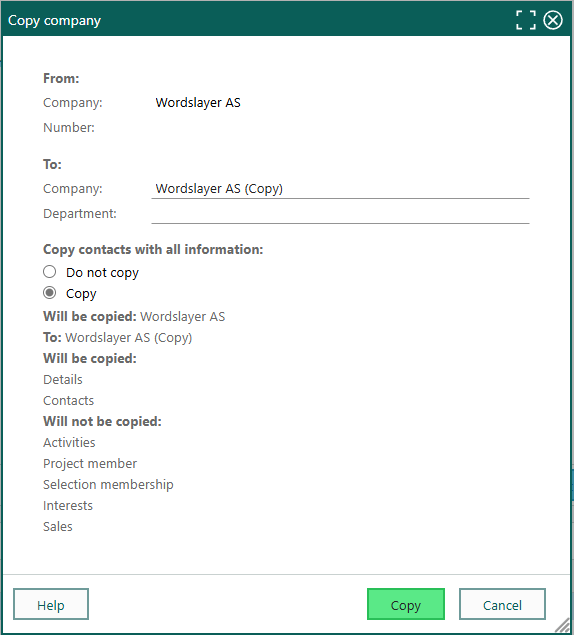Copy a company
Note
To access this function, your user must belong to a role with the functional right Can manage (move and merge) entities.
You can copy an existing company to create a new one. For example, if a company opens a new branch, you can reuse most of its information for the new record.
Note
Activities, sales, interests, project membership, and selection membership are not copied.
Steps
Click the Task button () in the upper-right corner of the Company card. Select Manage companies > Copy company from the menu. The Copy company dialog appears, with the source company specified under From.
In the To section, enter the name of the new company. If needed, add a department.
Under Copy contacts with all information, choose one of the following options:
- Do not copy: Only company details are copied.
- Copy: Company details and associated contacts are copied.
Click Copy. The new company is created with its own number and code. If needed, you can edit the company information afterward.