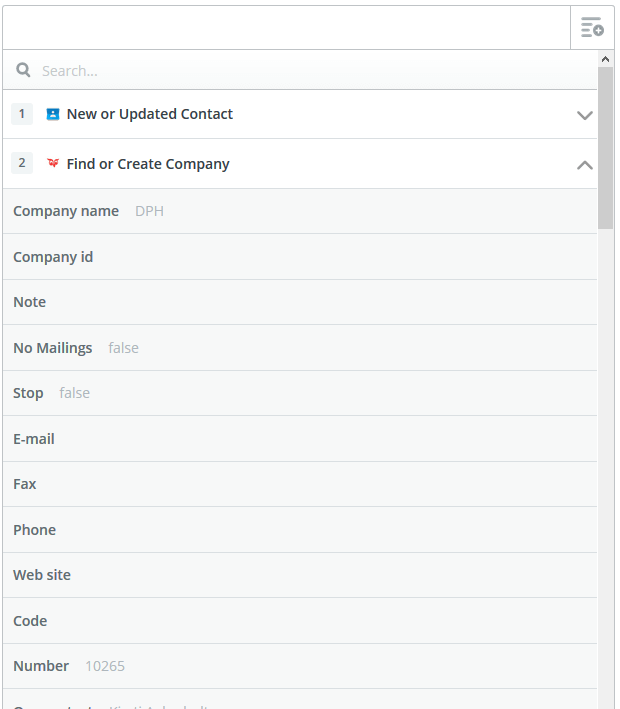Search actions
Find company
Create a step in the Zap for Search and select SuperOffice CRM as Action App.
Select Find Company and click on Continue.
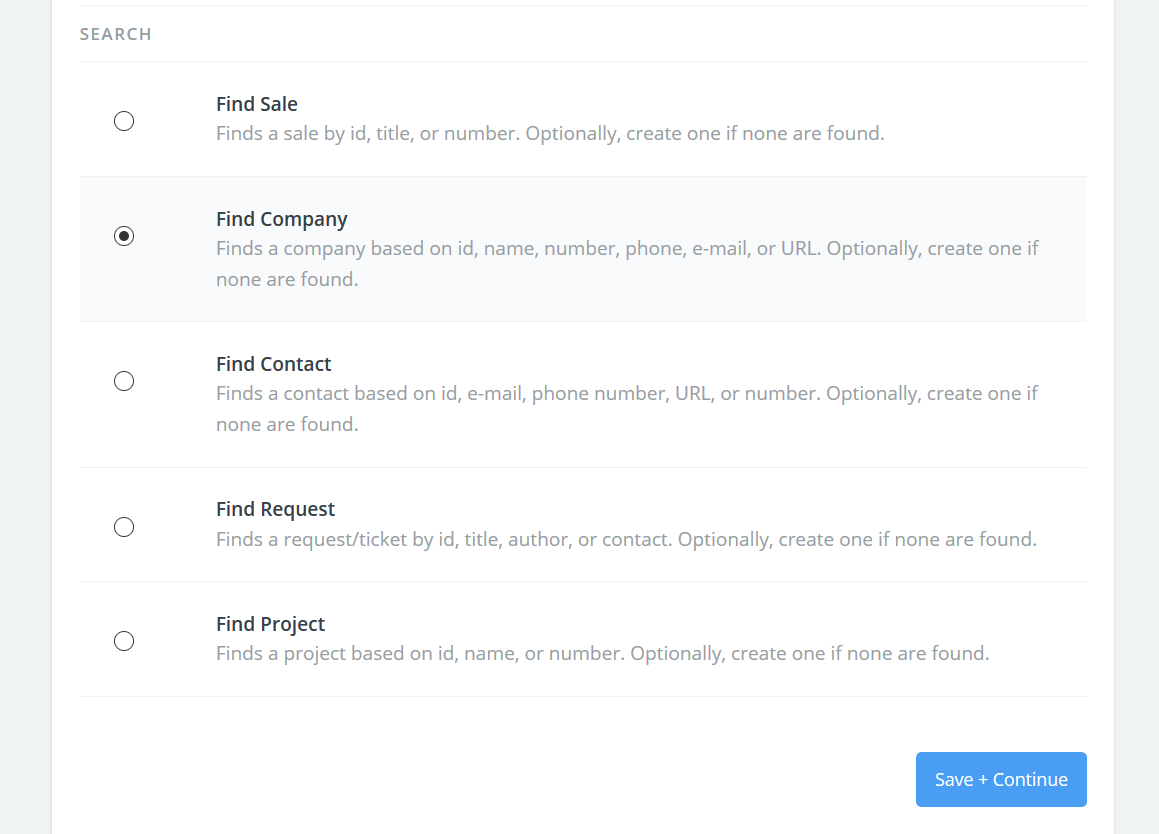
Select the SuperOffice CRM Account you want to connect and click Save + Continue.
Map search fields.
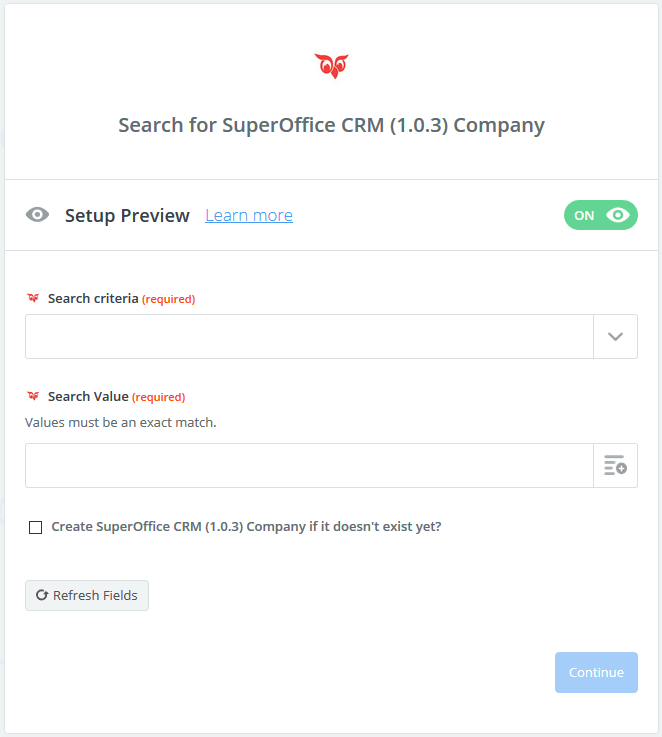
For Search criteria, choose the most unique SuperOffice field.
In our example, enter "Company name".
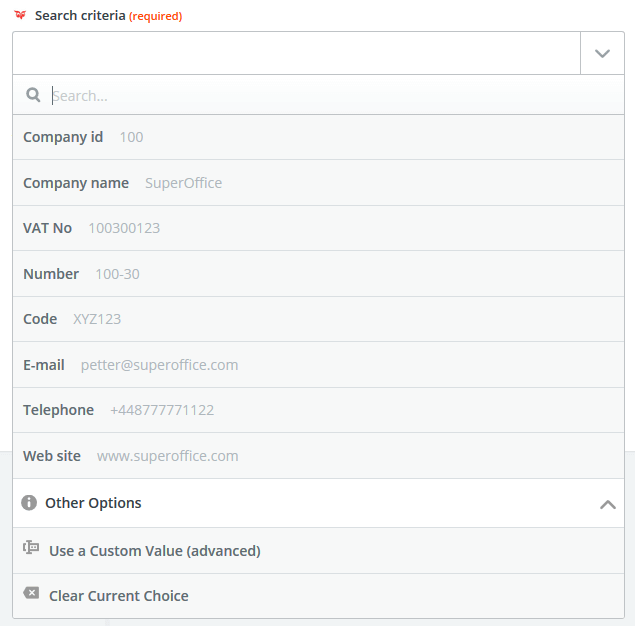
For Search value, select a value from the Zap's trigger. (Options depend on the type.)
In our example, select "Company name".
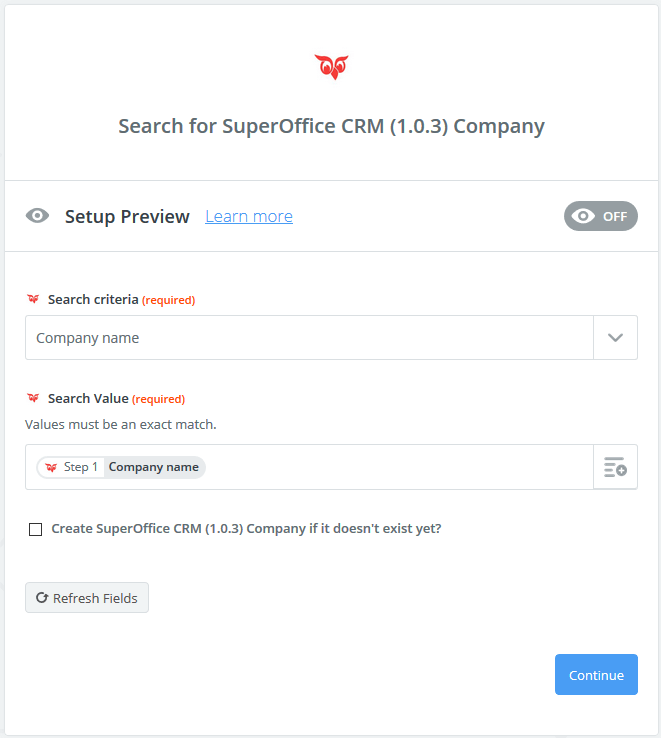
Optionally mark the checkbox to create the entity (company, contact, sale, appointment, or document) if it isn't found.
OFF: The entity you want to add in the Action step will not be added.
ON: Map data from your trigger to the SuperOffice fields. This is done in the section: Set up SuperOffice CRM Company.
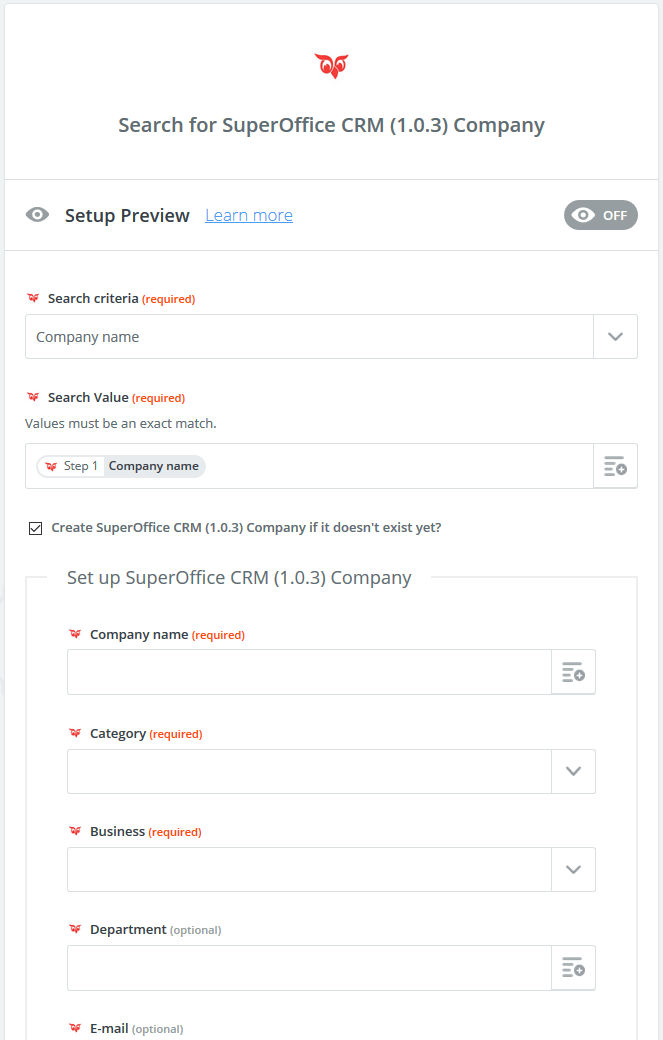
Continue.
Use the Find result in the Action
Go to your Action step and the Edit template section.
In the Company name field, select the step Find or Create Company.
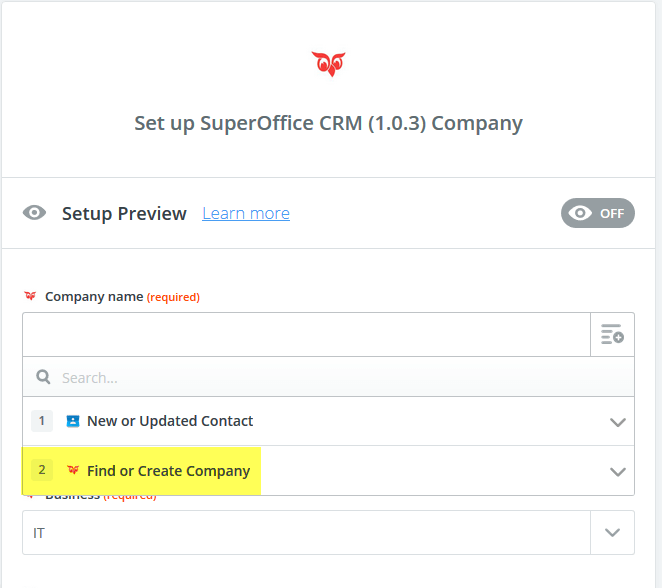
Select Company name in the drop-down menu.