Task menu - Mark request as spam
Managing support requests efficiently is crucial for maintaining smooth operations and delivering excellent customer support. In this tutorial, we'll explore how you can streamline your workflow by using a trigger or a Task menu item to automatically close a Request tab after certain action in your system.
With this automation, you can reduce manual steps, improve productivity, and enforce specific business rules. By the end, you'll be able to:
- Automatically mark a request as closed.
- Instantly close the Request tab after processing.
- Improve efficiency for handling repetitive tasks, such as spam requests.
Note
This functionality requires SuperOffice version 10.5.2 or newer.
Scenario: Automating spam request handling
A company receives a high volume of spam requests and wants an automation that allows agents to close these requests with minimal manual effort.
Proposed solution
We will add a button to the Request screen that:
- Automatically sets the request status to "Closed".
- Closes the active Request tab in the SuperOffice interface.
Step 1: Creating the CRMScript
We start by creating a CRMScript, which will be triggered via a Task menu item in SuperOffice.
Click on the top bar and select Settings and maintenance.
In the navigator, click CRMScript and go to the Macros and scripts tab.
Click the New script button.
Fill in the following details in the Information tab:
Field Value Description Name Mark as Spam Friendly name for the script Description Automatically closes a request and request tab What this script does Include name markAsSpam Unique single-word identifier for the script 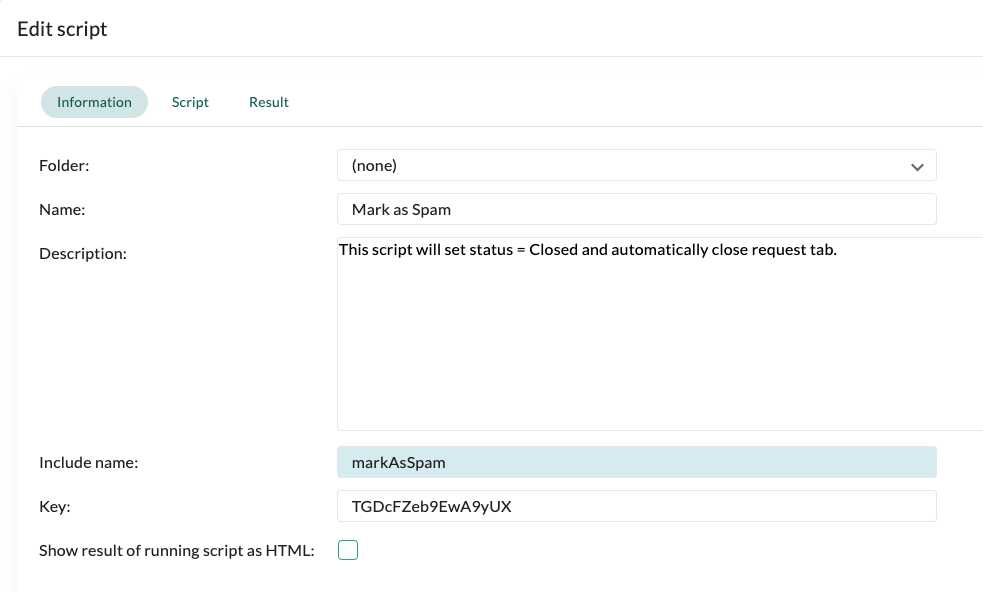
Go to the Script tab. This is where we will add our CRMScript code.
Click OK or Apply to save.
Step 2: Adding CRMScript code
Copy and paste the following code into the Script tab:
#setLanguageLevel 4;
EventData ed = getEventData();
String ticketId = ed.getInputValue("ActiveTicketId");
//Find default closed status
NSListAgent listAgent;
NSTicketStatusEntity[] statuses = listAgent.GetTicketStatuses();
NSTicketStatusEntity requestStatus;
for(Integer i = 0; i < statuses.length();i++)
{
if(statuses[i].GetStatus() == 2 && statuses[i].GetIsDefault() == true)
{
requestStatus = statuses[i];
break;
}
}
NSTicketAgent agent;
NSTicketEntity request = agent.GetTicketEntity(ticketId.toInteger());
request.SetStatus(requestStatus);
agent.SaveTicketEntity(request);
ed.setStateValue("command:ticket.tab.close", ticketId);
Code explanation
- Retrieve the active request ID.
- Find the default "Closed" status in SuperOffice.
- Update the request status to "Closed".
- Close the Request tab in the user interface.
Click OK to save your script.
Step 3: Creating a Task menu item
Now that our script is ready, we need to add a Task menu item to trigger it.
In Settings and maintenance, go to Lists.
Find Task menu and click Add to create a new item.
Fill in the following details:
Field Value Description Name Mark as Spam Name of item in Task menu Task menu Request screen Where you want to show this item Type CRMScript Script Mark as Spam Choose the script created earlier Show in SuperOffice CRM (Checked) 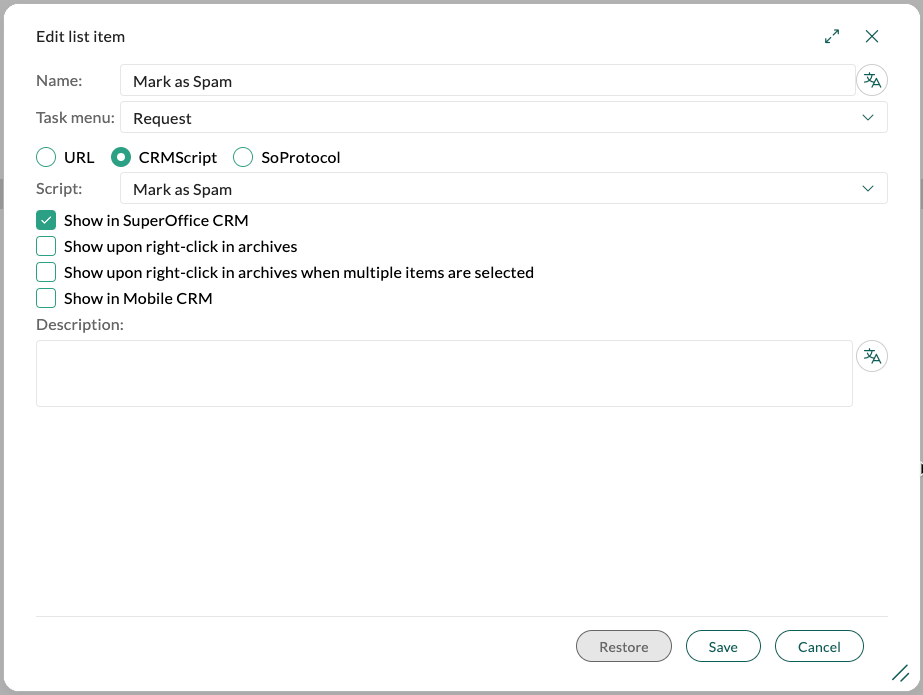
Click Save to confirm.
Step 4: Activating the changes
To ensure the new menu item appears, refresh the SuperOffice client:
- Open SuperOffice CRM in a web browser.
- Append
?flushto the URL and press Enter.
Step 5: Testing the automation
- Open a Request in SuperOffice.
- Click the Task menu button () and select Mark as Spam.
- The request should:
- Be marked as Closed.
- The Request tab should close automatically.
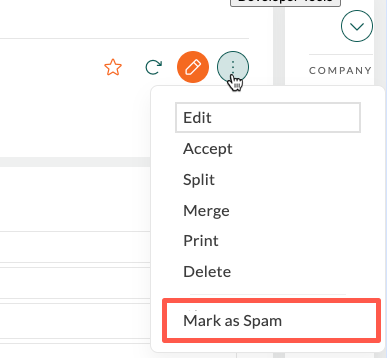
Summary
- We created a CRMScript to automate request closures.
- We added a Task menu item to trigger the script.
- We refreshed the system and tested the automation.
Troubleshooting
- If the option does not appear in the Task menu, ensure you performed a flush (?flush).
- If the request does not close, verify the script is assigned correctly in the Task menu.
Now you can easily automate request management and enhance productivity!