How to install the Certificate snap-in on Windows
Some tooltip text!
• 1 minute to read
• 1 minute to read
The Certificate snap-in is a useful tool when configuring certificates.
Open the Windows Run dialog and enter
mmc.exe.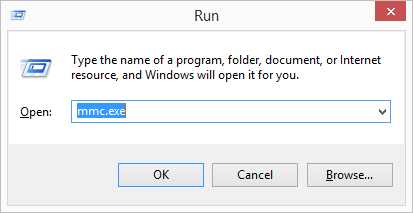
Click File and select Add/Remove Snap-in.
Select Certificates and click Add.
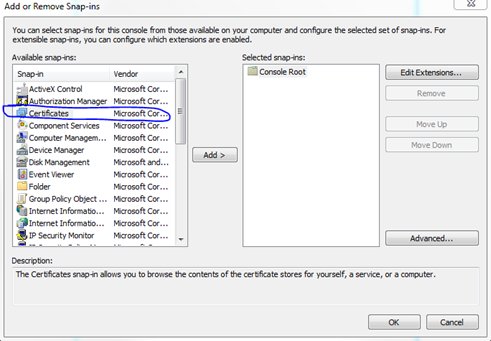
Select Computer account and click Next.
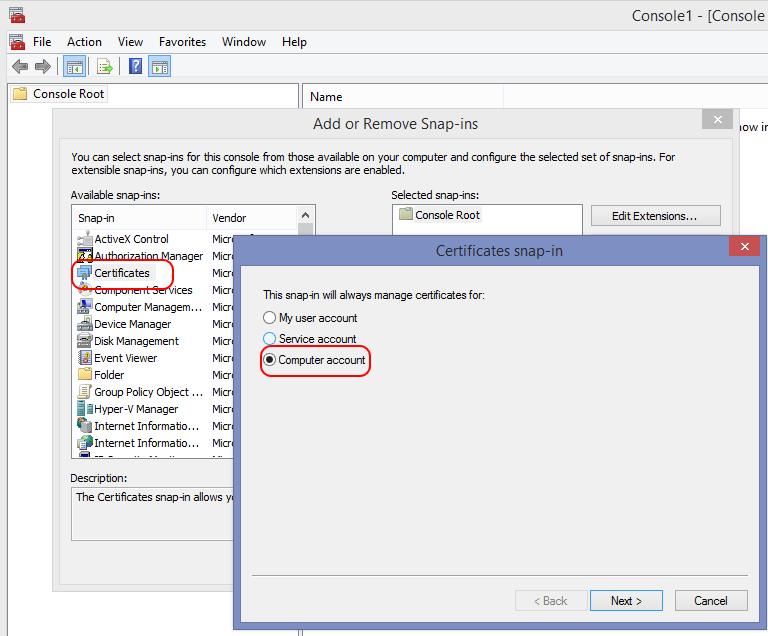
Select Local computer and click Finish.

You should now see the following dialog with Certificates (Local Computer) on the right pane.
Click OK to finish the task.
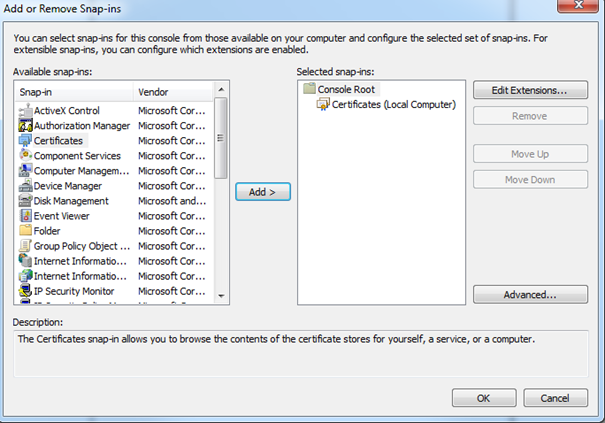
You can now proceed to configure certificates.