ERP Sync Service WCF host
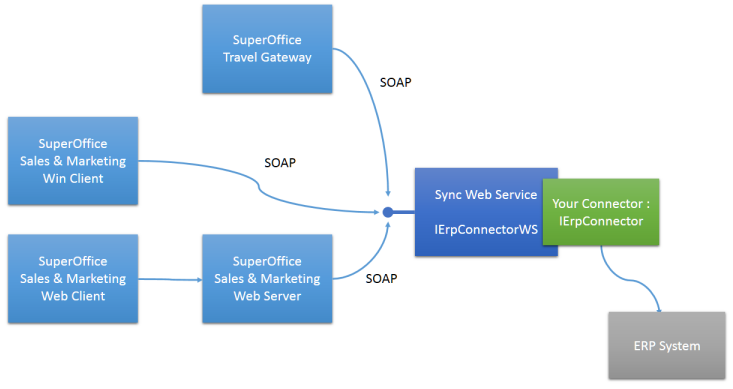
To make life a little simpler for sync connector implementers, SuperOffice provides a WCF host called Erp Sync Service that takes plugins in the form of the .Net IErpConnector interface. The WCF host handles the translation between the WCF types used in IERpConnectorWS and the .net IErpConnector interface. The WCF host needs the SuperOffice.Plugins.DLL file since that defines the IErpConnector interface.
The ErpConnectorWS.svc must be configured to load your IErpConnector implementation via the web.config file for the service. The path to your plugin DLL is specified in the applicationSettings section. The ErpConnectorWS service will load all the assemblies specified here, and then check the loaded classes, and add the ones marked with a [Plugin] derived-attribute, and which inherit from the IPlugin interface (which the IErpConnector interface does).
Setting up the WCF host
To set up the WCF host, you need to place the SVC file and the associated BIN folder somewhere, and point IIS at the folder.
Tip
The WCF files are installed into your documents folder, under the My Documents\Expander SDK Samples\ErpSync\ErpSyncService.
You should copy the ErpSyncService folder to a location where the IIS NetworkService user can read it. (Your personal folders are not web accessible).
Use Visual Studio to build the project. You may need to fix the reference to SuperOffice.Plugins.DLL.
Once the building is successful, you can use Visual Studio to deploy to IIS, or you can make an application using IIS Control Panel.
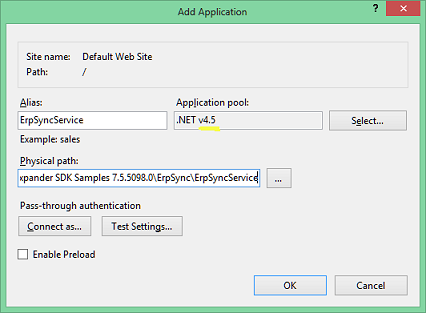
Remember to make Application pool .Net 4.0 or newer, since SuperOffice.Plugins is a .Net 4.0 DLL.
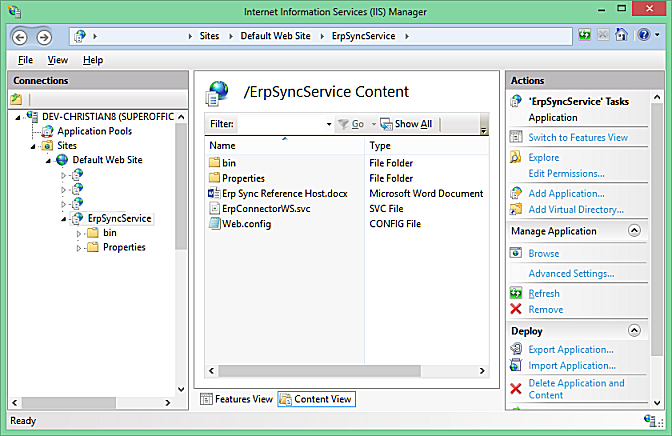
Once the IIS is set up, you should be able to browse to the website and see the web service page.
Configuring the WCF host
The WCF host by itself cannot do any ERP syncing. It needs to be filled with plugins that implement the IErpConnector interface. We add these plugins using the WCF host's web.config file:
<applicationSettings>
<ErpSyncService.Properties.Settings>
<setting name="ConnectorAssemblies" serializeAs="Xml">
<value>
<ArrayOfString xmlns:xsi="http://www.w3.org/2001/XMLSchema-instance"
xmlns:xsd="http://www.w3.org/2001/XMLSchema">
<string>
c:\Samples\ErpSync\SuperOffice.EIS.DummyConnector\bin\Debug\SuperOffice.EIS.DummyConnector.dll
</string>
</ArrayOfString>
</value>
</setting>
</ErpSyncService.Properties.Settings>
</applicationSettings>
The WCF Host will need to store its configuration data somewhere. This writeable folder is also specified in web.config:
<appSettings>
<add key="ConfigFolder" value="c:\Samples\erpSyncConfig"/>
</appSettings>
This setting tells the WCF host to store the configuration settings in the given folder. The default implementation for configuration settings uses Isolated storage, which can be tricky to use with services that don't have their own profile folders.
The WCF host provides its own implementation for saving configuration data using the FileConfigDataStore class. This class reads a directory path from the web.config file and stores connection settings in sub-folders.
IErpConnector implementation
The .Net connector interface is a little easier to work with than the raw SOAP interface.
public CRM.PluginResponseInfo SaveConnection(Guid connectionID, Dictionary<string, string> connectionInfo)
{
ConfigDataHelper.SaveData<DummyArguments>(connectionID,connectionInfo);
var resp = ResponseHelper.CreateOkResponse<CRM.PluginResponseInfo>();
return resp;
}
The WCF host has unpacked the parameters for us and handles conversion between the .Net types and the WS-types used in the SOAP API. Any exceptions in the IErpConnector plugin are caught and converted into SOAP responses.
The ConfigDataHelper uses the FileConfigDataStore to store the settings for us.
The major benefit of writing Sync services using the IErpConnector interface is that you can load them directly into SuperOffice Web for debugging. For more info, see the debugging tips.
Multi-hosting
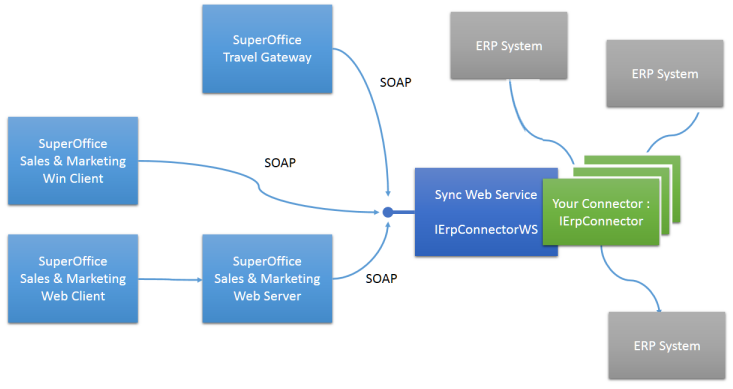
The WCF host can host more than one implementation of the IErpConnector interface.
The client can specify the implementation it wants by name in the URL, using a query string parameter.
http://server/erpSync/ErpConnectorWS.svc?ConnectorName=Name-of-connector
The name of the connector is not the name of the class, but the name specified in the [ErpConnector("name-of-connector")] plugin attribute on the class.
Configuring the WCF host for multi-hosting
Like before, we add the plugins using the WCF host's web.config file:
<applicationSettings>
<ErpSyncService.Properties.Settings>
<setting name="ConnectorAssemblies" serializeAs="Xml">
<value>
<ArrayOfString xmlns:xsi="http://www.w3.org/2001/XMLSchema-instance"
xmlns:xsd="http://www.w3.org/2001/XMLSchema">
<string>
c:\Samples\ErpSync\SuperOffice.EIS.DummyConnector.dll
</string>
<string>
c:\Samples\ExcelSync\SuperOffice.EIS.ExcelConnector.dll
</string>
<string>
c:\Samples\Visma\SuperOffice.EIS.VismaConnector.dll
</string>
</ArrayOfString>
</value>
</setting>
</ErpSyncService.Properties.Settings>
</applicationSettings>
This configures the WCF host to load three different DLLs, each with a different implementation of IErpConnector interface.
The client can specify the name of the connector (not the name of the DLL) in the URL, like this:
http://server/erpSync/ErpConnectorWS.svcWill use the default - the first connector in the list.http://server/erpSync/ErpConnectorWS.svc?ConnectorName=Test.ExcelWill use the connector named "Test.Excel" -- this is the name declared using the[ErpConnector("Test.Excel")]attribute on the class implementing theIErpConnectorinterface in the SuperOffice.EIS.ExcelConnector.dll.http://server/erpSync/ErpConnectorWS.svc?ConnectorName=SAPWill look for a connector named "SAP", and failing to find one, will return an error: the connector 'SAP' was not found.