How to set a user-defined list item on a Udef field
This example demonstrates how to set a user-defined list item value on a user-defined field on a given contact.
We will be using the user-defined field companydropdownlistbox and populate a list box with the list items for it. When an item is picked from the list box, the selected value is displayed. Clicking the Save button will set the selected value to the user-defined field companydropdownlistbox for the contact.
The following screenshot shows how the application displays the list of values for the given user-defined field.
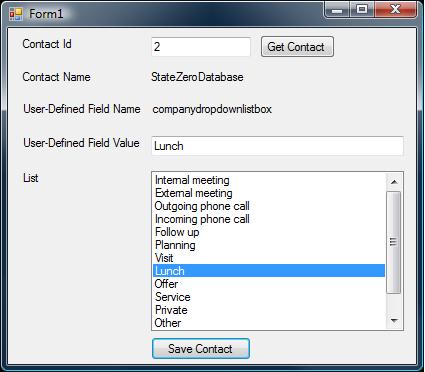
Populate the list box
using SuperOffice.CRM.Entities;
using SuperOffice;
using SuperOffice.CRM.Rows;
using SuperOffice.CRM.Globalization;
using (SoSession newSession = SoSession.Authenticate("p", "p"))
{
if (!(String.IsNullOrEmpty(txtContactId.Text.Trim())))
{
// Get the contact
Contact contact = Contact.GetFromIdxContactId(int.Parse(txtContactId.Text.Trim()));
if (contact != null)
{
this.lblContactName.Text = contact.Name;
// Get the progId of the user-defined field 'companydropdownlistbox'
string progId = contact.UdefHelper.GetProgIdFromFieldLabel("companydropdownlistbox");
// Get the User-DefinedField
UDefFieldRow udefField = UDefFieldCache.GetFromProgId(progId, SuperOffice.Data.UdefHelper.UDefType.Contact);
// Get the list name
UDListDefinitionRow udRow =UDListDefinitionRow.GetFromIdxUDListDefinitionId(udefField.UDListDefinitionId);
MessageBox.Show(udRow.Name);
// Get the list table id and identify the base table
short listId = udefField.ListTableId;
// Get the list from the base table
TaskRows.CustomSearch newTaskCus = new TaskRows.CustomSearch();
TaskRows newTasks = TaskRows.GetFromCustomSearch(newTaskCus);
// Set the list items
this.lstFieldList.DataSource = newTasks;
this.lstFieldList.DisplayMember ="Name";
this.lstFieldList.ValueMember = "TaskId";
}
}
else
{
MessageBox.Show("Please enter the contact ID.");
}
}
The above code segment shows how the population of the list box is done. To get the list items, the base class for the list table should be identified. This is retrieved with the ListTableId property of the user-defined field. Based on that ID, the Task table is identified as the base class for getting the list items.
As shown below, the TaskRows are retrieved for the given table ID using the GetFromCustomSearch method of the TaskRow entity. Next, we have set the collection as the data source for the list box.
TaskRows.CustomSearch newTaskCus = new TaskRows.CustomSearch();
TaskRows newTasks = TaskRows.GetFromCustomSearch(newTaskCus);
Set the user-defined field value
Contact contact = Contact.GetFromIdxContactId(int.Parse(txtContactId.Text.Trim()));
if (contact != null)
{
// Get the prodId of the udefField of interest
string progId= contact.UdefHelper.GetProgIdFromFieldLabel("companydropdownlistbox");
// Modify the value for the udef field for the current contact to the selected value
contact.UdefHelper.SetValue(progId,this.lstFieldList.SelectedValue);
// Save the contact details
contact.Save();
MessageBox.Show("Contact details saved successfully.");
}
We have used the SetValue method of the UdefHelper of the contact to set the selected value. This method accepts the progId, which is used to refer to a particular field, and the value to set as the updated value for the field.
Next, the Save method of the Contact entity is used to update the contact entity.